Scan . Scan.. Scan...
Done...
Its that Simple...
Get started with 15 Day Trial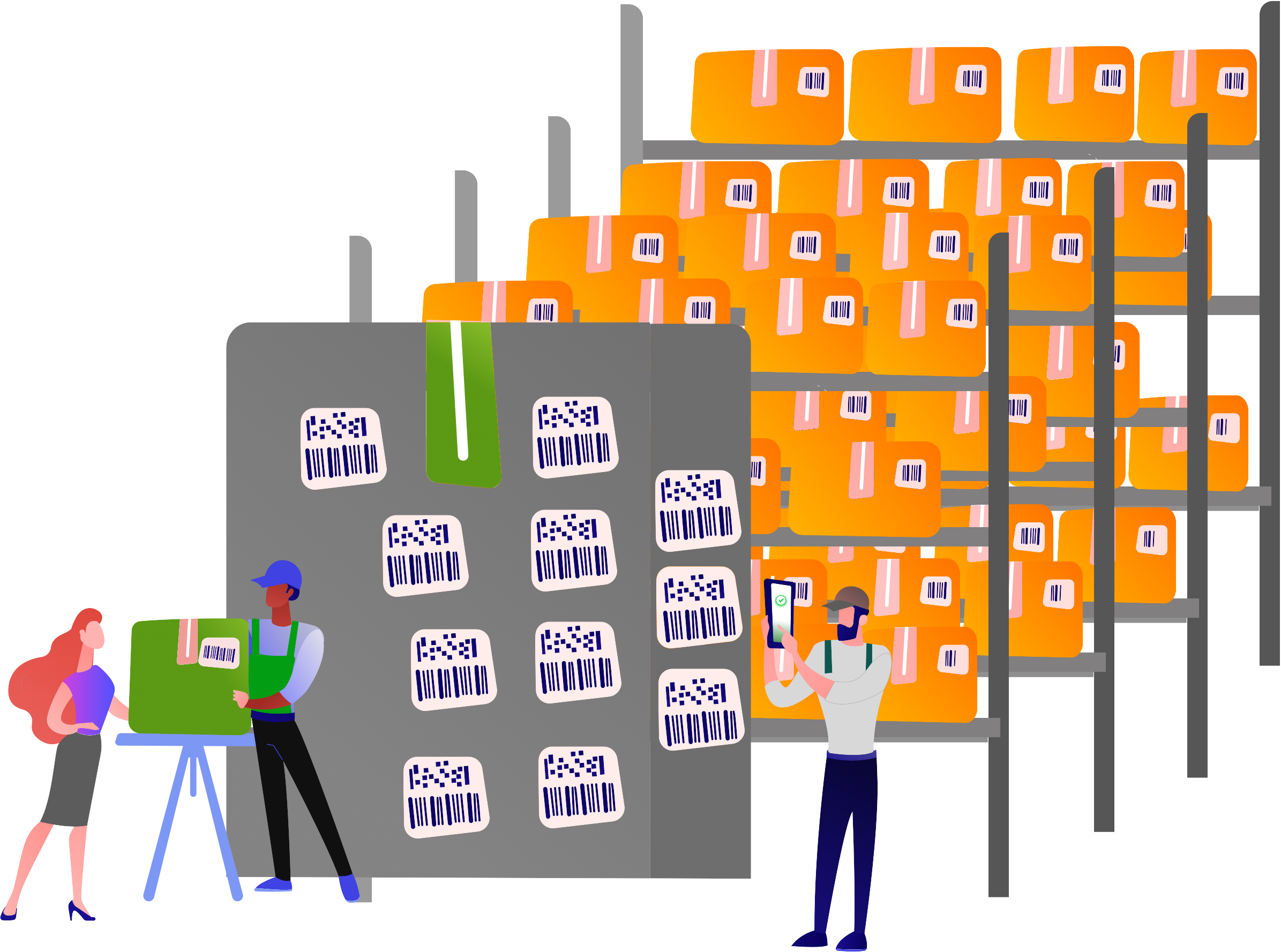
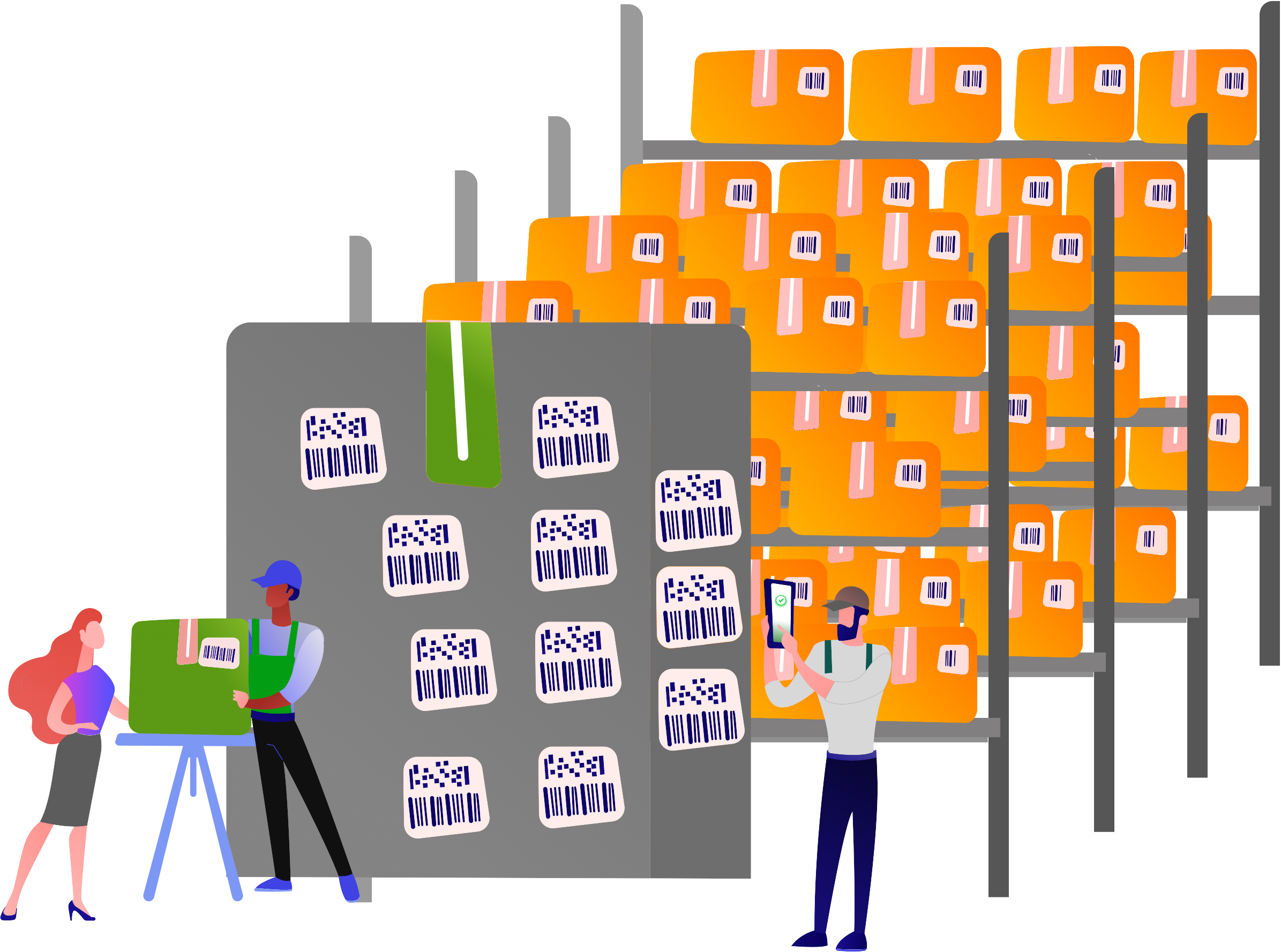
1
User Onboarding
Login with your phone number , submit your name and email and you are good to go. <b>Congrats</b>, you can create a store or become a manager for a store.
2
Store Setup
Give you as little info such as <b>name</b>, <b>box count</b> & <b>state zipcode</b> so that we can <b>automate your store</b> and bam.. the <b>store is ready</b>..
3
Load the Inventory
Load the games from your back office / <b>Inventory</b> & existing boxes for the <b>first time</b>... Thats it... Witness the<b> Lotto Magic</b> here onwards.
4
Invite your Managers
Load the games from your back office / <b>Inventory</b> & existing boxes for the <b>first time</b>... Thats it... Witness the<b> Lotto Magic</b> here onwards.
Start all the boxes
Load the games that are added to the inventory in to the box and start them one after other for the first time.
Activate the boxes
At midst of session, if you have sold out the game and want to load the new game packet, just activate it by scan and select.
Whole Pack Sale / Discontinue
You can do your wholepack sale / discontinue By scanning the Packets.
Game in the boxes are validated against your inventory
Whenever you receive games at backoffice , load the games to the inventory in the app. This will help you track your inventory Reports accurately.
Current Session
During the Session, You can always check the Session and the Inventory Reports.
Bring in your store managers
Using our Unique approach, Onboarding the manager to the store is a breeze and would take couple of seconds.
Activated Stops
Forgot to activate the game in the middle of the session. No Problem. Scan the new game in the box and you are good.
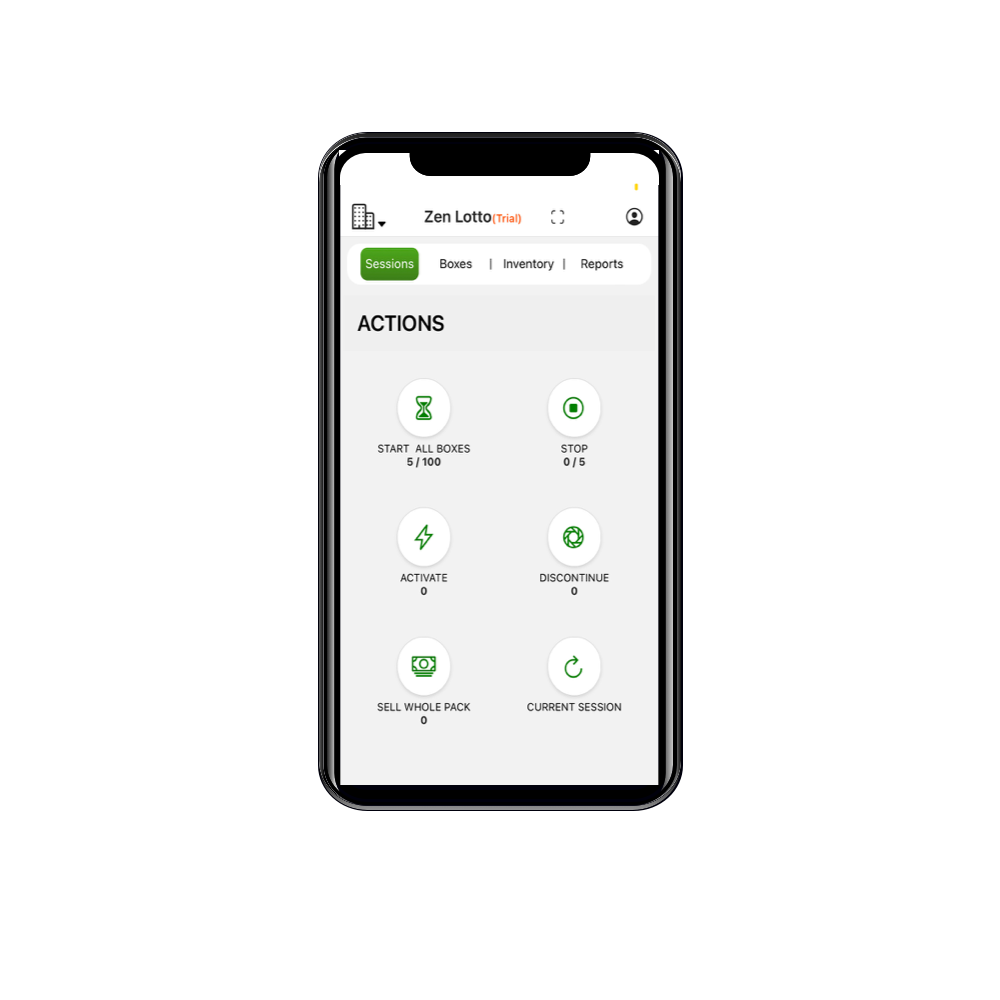
We did our immense Research and worked through number of iterations to get this right.Many Feaures (Some Hidden)here in the app is going to make your life easy and you are not going back again.
All the Actions you need Tap & Scan away
Startup generator offers a valid Bootstrap page and automatically writes the semantic HTML code of the template.
Onboard your managers at ease
With our unique technique, Onboarding manager is as easy as user scanning your store code
Notifications on Start / Stop of Session.
Every time the Shift is started and closed, the owner receives a notification and can see the Session & Inventory Reports right in the app
Multi User Actions in Real Time
All blocks have dark mode support by default. Page builder has a special toggle dark mode switch.
Starts all the boxes
All boxes in the shift after onboarding are started with a single <b><b>TAP</b>. you dont have to scan all the boxes in the subsequent sessions</b>
Activated Stops
Forgot to load the game to the box in the middle of the Shift. No Problem , We've got you covered
We've worked with multple store owners to get the app right.. still think we are missing out on something. Let us know. Our team is always active in getting new features up and running for you.</span>

No Problem, Go to activate and scan the current game in the box. App with automatically calculate the sold count & amount for that forgotten game.
Cool. Good For you. In such cases, Go to <b>STOP </b>and swipe that particular box to the right and select Close Box
In your App Screen (as an owner), Tap on Your Store name on the top , navigate to the store settings page, enable the Approve Manager Requests option and ask your manager to scan the code from his phone.Once the manager scans the store code, in the same screen select view recent requests to see the manager requests . you can swipe right to approve / reject the request.
In the Main Screen, Tap the Store name on the top to go to store settings Screen. In the screen select view Recent Requests to see the manager requests. you can swipe right the request to approve / reject the request.
If you are using the app for the first time, after onboarding screens, you will find <b>become a manager</b> option. if you are already a manager , go to the settings and select the <b>send the manager request </b>and scan the given store code available with the owner and ask your owner to approve the manager request.
Yes, we offer email support , Incase you have a question, issue or concert you can always leave us a mail and our team will get back to you shortly.
We will get back to you as soon as we can.